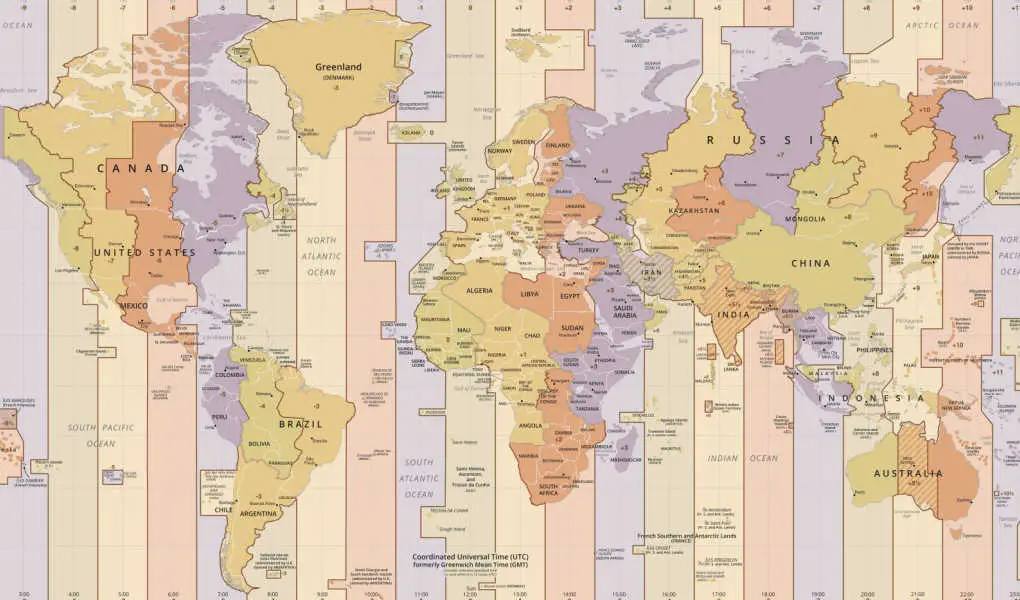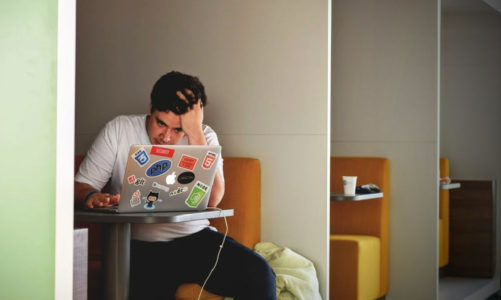We’re travel bloggers. We hop continents like most people hop between Netflix episodes, Rome, Seoul, Vancouver, you name it. Our lives revolve around time zones, which would be totally fine if it weren’t for the infamous Windows time zone bug that just refuses to die.
😡 Windows Time Zone Bug: Still Broken in 2025
This isn’t new. It’s been an issue since Windows 7, persisted through Windows 10, and is still causing headaches in Windows 11. You try to change your time zone from, say, Turkey Standard Time to W. Europe Standard Time, and Windows says:
“TZUTIL: Insufficient privileges to set the current time zone.”
Even as an admin — even using PowerShell — even as SYSTEM.
So we end up booking cheap flights in the wrong time zone, missing meetings, and worse, our travel content posts at midnight local time in the wrong country.
It doesn’t stop there:
- Alarm clocks go off at the wrong time — whether it’s catching a sunrise hike or a 6 AM flight, Windows makes us second-guess every alert.
- Websites deny access because our system clocks don’t match server time, especially financial apps and booking portals that rely on precise sync.
- Border control forms get rejected — some online customs and visa forms require system time to match passport scan timestamps.
- Cloud services break — file sync errors, license mismatches, and “security certificate expired” warnings pop up constantly.
All because Windows won’t let us change the time zone.
The worst part? Microsoft knows — and they even pretend it’s been fixed. This isn’t some obscure glitch — it’s a well-documented defect that’s been ignored for years.
🧪 The Fixes Everyone Recommends (That Don’t Work)
We’ve tried everything — we’ve talked to IT folks — we’ve read Microsoft docs. And here’s what does not work:
❌ 1. tzutil /s as Administrator
Nope. Even with elevated command prompt or PowerShell, you’ll still get “insufficient privileges” if your system’s under certain policies or regional configs.
❌ 2. Editing the Registry Directly
You can go to:
HKEY_LOCAL_MACHINE\SYSTEM\CurrentControlSet\Control\TimeZoneInformation
…and try changing TimeZoneKeyName to "W. Europe Standard Time" — but Windows reverts it as soon as you blink.
❌ 3. Scheduled Tasks Running as SYSTEM
We even created a scheduled task at startup that runs tzutil as SYSTEM. It technically runs. No errors. But the time zone doesn’t change. Or if it does, it changes back moments later.
❌ 4. DISM, SFC, and Re-registering W32Time
They make you feel productive. But they don’t solve this problem.
✅ The One Fix That Actually Works
Ready?
Boot into Safe Mode and use timedate.cpl.
It sounds old-school, and it is. But it works.
🛠️ Step-by-Step: How to Fix Windows Time Zone in Safe Mode
- Reboot into Safe Mode
Press Windows + R → typemsconfig→ Enter.
Go to the Boot tab, check Safe Boot, select Minimal, and click OK.
Restart when prompted. - Open Time Settings
Once in Safe Mode, press Windows + R, type:timedate.cpl, hit Enter. - Change the Time Zone
Click the Change time zone… button.
Pick W. Europe Standard Time (for Rome, Italy), or whatever you want. Apply and OK. - Disable Safe Mode and Reboot Normally
Press Windows + R, typemsconfigagain.
Uncheck Safe Boot, click OK, reboot. - Verify
After rebooting, press Windows + R, type:tzutil /g
You should now see:
W. Europe Standard Time
Boom. You’ve updated your timezone!
Why Trust Microsoft With Anything When They Can’t Handle Time?
We can stream 4K movies from satellites, book a flight across the globe in under 60 seconds, and FaceTime from a jungle in Laos, but somehow, changing a time zone in Windows still takes black magic and a reboot ritual.
And yet… we’re told to put our trust in Microsoft for far more critical stuff — like, say, managing global health or reprogramming human behavior? Ha! If you can’t fix a basic system clock bug that’s been ticking for decades, maybe pump the brakes on saving the world.
Come on, Microsoft. If you’re reading this, maybe less time buying AI startups and more time fixing your ancient, dusty codebase.
Final Boarding Call: What We Learned the Hard Way
If you’re a digital nomad, frequent flyer, or anyone working remotely across borders, the Windows time zone bug isn’t just an annoyance; it’s a full-blown migraine. It throws your schedule into chaos, wrecks productivity, and chips away at your sanity. We hope this guide saves you from the hair-pulling frustration we’ve lived through.
We Need Your Help
Did you find this article helpful? If so, bookmark it and when you’re planning your next vacation, click on any of the links below before finalizing reservations. You’ll get the best price, we’ll earn a small commission, and you’ll help support future articles.
Thank you!
BEST TRAVEL SEARCH ENGINES
🏘️ Book Accommodation
We use Tripadvisor to compare prices and reviews in advance and check availability